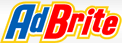 Ok so you just got your new Adbrite account and you are ready to setup your first Ad Zone.
You go to a screen where it asks you what type of ads you want on your pages. Of course you select the banner ad because that is the best for placement but there are 2 other ad types (as of now) that you can select.
The first is a full page ad that is shown to the visitor after 3 to 5 page views, we will cover this ad type in a different HowTo
The second is their inline Link Ads that highlight words on your page automatically and then show the visitor a popup ad when they hover over the word.
The inline ad type is best used on pages with a lot of text 500 words or more is best.
You also may want to restrict their use from pages that are official information about your business like your About page or Contact form pages and also your Store Pages where a visitor may be navigated away froma purchase.
Other then that they can be placed on any page simply by adding a small javascript to the page and including the option in your Ad Zone.
Ok so you just got your new Adbrite account and you are ready to setup your first Ad Zone.
You go to a screen where it asks you what type of ads you want on your pages. Of course you select the banner ad because that is the best for placement but there are 2 other ad types (as of now) that you can select.
The first is a full page ad that is shown to the visitor after 3 to 5 page views, we will cover this ad type in a different HowTo
The second is their inline Link Ads that highlight words on your page automatically and then show the visitor a popup ad when they hover over the word.
The inline ad type is best used on pages with a lot of text 500 words or more is best.
You also may want to restrict their use from pages that are official information about your business like your About page or Contact form pages and also your Store Pages where a visitor may be navigated away froma purchase.
Other then that they can be placed on any page simply by adding a small javascript to the page and including the option in your Ad Zone.
Ok so lets step through the process and get control over these Inline Ads. Create a New Ad Zone in your Ad Brite Account For best control select inline ads only. Fill in all of the information about your site or use the stored info. Name of ad zone: yoursite.com InLine Ads Set your keywords and other site information then click Get Ad Code The ad code is a javascript that you can place anywhere on your page but it is probably best placed in your Header since it is not an ad banner.
WordPress Users If you are using wordpress you can include this code in your specific theme templates to restrict the ads. To view inline ads only in post and not on pages place the code in your single.php file.
Once the ad zone is activated in your account it will take some time for it to show up on your website. Expect at least 2 to 12 hours until your inline ads start showing up in the text of your site.



