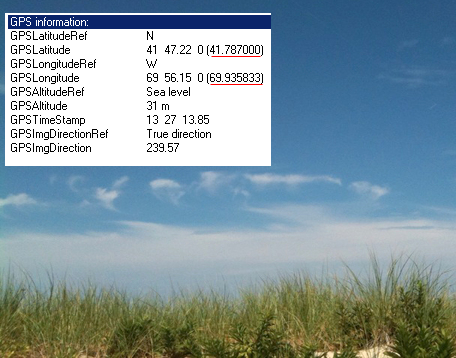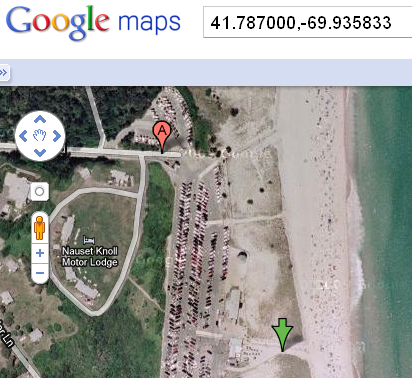It may not be something you ever knew or thought about but since so many people take photographs with their iPhone we thought we would give you the inside about how GPS Map Location data saved in your photographs might be a security problem.
Think about it every time you snap a pic and post it you are not only giving away your location by the photograph you take but also by hidden map coordinates that can pin point your pic to within about a meter.
This is the same data you might use to draw a map to your destination or find out where you are if you are lost.
Now it is one thing to stand in front of a statue with your friends and tell everyone where you are but if you happen to take a pic while at your friends house, in your apartment or while burring that body... even if the picture is generic enough that it could look like you are anywhere the GPS Longitude and Latitude information stored in the pic will tell everyone where you are .
For Example
A quick search on twitter for a picture that has been uploaded and tweeted ... not by me or to me just search iphone beach returned this picture.
I then opened the picture and viewed the EXIF GPS Data and it told me where the image was taken.
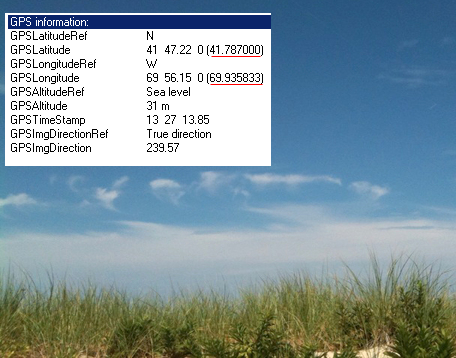
Where was it taken?
I then went to Google Maps and inserted the coordinates and I was brought to the location the image was taken.
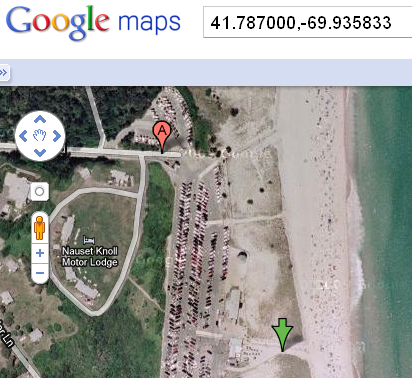
So what does this matter?
The picture was of a beach in a public area but if the picture was in the person's home or at a girlfriends home... or some other location.. maybe a bar or a place where someone buried a dead body or ..... You Get The Idea...
Now in some sense this GPS is good. You could photograph your Hiking Trip and then be able to route a map from the GPS within the images.. or you could take a picture of a restaurant and then you would have the GPS data to find it again or suggest it to friends.
But if this information is getting out there .. and maybe you don't want it to be.. you should definitely turn this option off in your phone.
How To Turn It Off
If you are an iPhone User
To turn off the GPS tags save in your images do the following:
GoTo Settings
Select General
Select Location Services
Then to disable GPS select OFF setting next to the Camera
Now exit settings.
This should turn off your GPS location data but you should take a picture and examine the photograp's information in a image editor that can read EXIF data.
One application for windows that is free is Irfanview but you will also need to go to their website and download the extra plugins to read the EXIF Data.
Good Luck and be safe
 It may not be something you ever knew or thought about but since so many people take photographs with their iPhone we thought we would give you the inside about how GPS Map Location data saved in your photographs might be a security problem.
Think about it every time you snap a pic and post it you are not only giving away your location by the photograph you take but also by hidden map coordinates that can pin point your pic to within about a meter.
This is the same data you might use to draw a map to your destination or find out where you are if you are lost.
Now it is one thing to stand in front of a statue with your friends and tell everyone where you are but if you happen to take a pic while at your friends house, in your apartment or while burring that body... even if the picture is generic enough that it could look like you are anywhere the GPS Longitude and Latitude information stored in the pic will tell everyone where you are .
It may not be something you ever knew or thought about but since so many people take photographs with their iPhone we thought we would give you the inside about how GPS Map Location data saved in your photographs might be a security problem.
Think about it every time you snap a pic and post it you are not only giving away your location by the photograph you take but also by hidden map coordinates that can pin point your pic to within about a meter.
This is the same data you might use to draw a map to your destination or find out where you are if you are lost.
Now it is one thing to stand in front of a statue with your friends and tell everyone where you are but if you happen to take a pic while at your friends house, in your apartment or while burring that body... even if the picture is generic enough that it could look like you are anywhere the GPS Longitude and Latitude information stored in the pic will tell everyone where you are .